Activate or reset your NWU Okta account
Activate your account
Nebraska Wesleyan uses Okta to help secure your identity and manage your account passwords. Once you set up your account, you will be able to use the same login information to access all NWU resources.
Upon registering you will receive an Okta e-mail to the e-mail account you provided at registration. This email will supply you with the appropriate login and initial password. The activation link is only good for 90 days, so please follow the steps outlined in your email once it is received. If your password has expired, contact Andrea Howell for further assistance. Here are the steps you will take to activate your NWU account on Okta.
- Locate the email you received from do-not-reply@nebrwesleyan.edu with the subject “Welcome to Okta at Nebraska Wesleyan University”. If you cannot find it, search your junk or spam folder. If it’s not there or has expired, please call NWU User Services at (402) 465-7777 and ask that they send you another email. You may also contact Andrea Howell via email.
- Open the "Welcome to Okta" email. Within this email, you will see your assigned NWU email address (which is also your username). Please retain this information.
- In the center of the email, click on the button that says "Activate Okta Account." A web page will open, and you will be prompted to set up your password and a security question.
- Create an Okta password. Save it in a secure place, such as a password management app like BitWarden or Keeper. Password requirements are:
- 14 or more characters
- Uppercase letter(s)
- Lowercase letter(s)
- Number(s)
- Special character(s)
- We highly recommend setting up the PHONE OPTION for the ease of future login.
Reset your password
If you have lost or forgotten your password after activating your account, follow these simple steps to recover it:
- Go to the NWU Okta Login Page.
- Enter your NWU email and click “Next.” (Do NOT click the “Unlock Account” link.)
- Under “Verify,” click the “Forgot Password?”
- Select your preferred way to reset your password. If this is your first time, we suggest using your alternate email. If you did not set up the other options when you activated your account, they will not work!
- Click “Send me an email.”
- The email will be sent to the address you used when registering for Wesleyan Honors Academy.